Click here and follow the instructions. Demo accounts are valid for at least 30 days.
Click here and follow the instructions.
USD 500 or equivalent for ActTrader or Metatrader 4; USD 2,500 or equivalent for Metatrader 4 Managed accounts.
$500 per lot for Standard and Institutional Forex; $50 per lot for ActTrader. Please see the specifications page for lot sizes and other details.
Via bank wire transfer, credit card, or check. Please see our Deposits page for more details.
Withdrawals must be submitted online. After filling out the online form, click Print-friendly for a printable version, sign it, and return it to GCI via email. The form may be scanned and emailed to [email protected]
Please be sure that you have completed all fields, including contact information and signature. Withdrawal forms that are not fully completed, submitted online and also signed and emailed to us will not be processed
New: Login to your GCI account with new, faster software. This will resolve any browser or Java related problems Download here!
The information listed below will allow you to resolve some common technical problems. If after reviewing the solutions below you are still encountering technical difficulties, please contact GCI at [email protected].
Solution: GCI's trading system requires Java Runtime Environment ("JRE") in order to operate. If JRE is not already on your computer, it should download automatically when you attempt to access our login page, showing the following prompt:
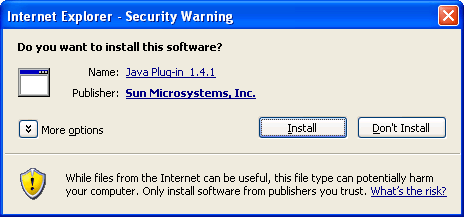
Click "Install" and follow the on-screen prompts to download this software. If it does not install automatically, you can download and install in manually from the java.com website. Alternatively, you can login to your GCI account using PC-based software, which does not require JRE. This will resolve any browser or Java related problems. Download the PC-based software here
Solution: Either your 30-day Free demo account has expired, or you are logging into the wrong account type. Make sure you are logging into the proper CFD or Forex (demo or Live version). If your demo account has expired, please register for a new one here.
Solution: First, make sure you are logging into the appropriate "CFD Trading", "Forex Trading" demo login, depending on which type of account you requested. All three Demo logins can be accessed from www.gcitrading.com/demologin.htm. Second, make sure you are typing your User Name and Password exactly as shown on the e-mail that you received, paying attention to which letters are upper case and which are lower case.
Solution: Hold down the "Ctrl" key when clicking on these menu items. This will allow these pages to display through most "pop-up blocker" settings.
Solution: Make sure you have downloaded the latest version of the Java Runtime Environment. This should download automatically when you try to access the charts, but if it does not, you can download it here. Also, make sure you click on "Always" if prompted with whether or not to trust content from ActForex.
Solution: You may have had a temporary loss of your internet connection to our servers, and the page displaying the error message is now cached. There are two solutions: 1) delete your temporary internet files (Tools, Internet Options, Delete Files, Delete all offline content), close all browsers, then re-open your browser window and try again. In addition, re-starting your computer will often fix this problem; or 2) Login using the new windows-based Software, which can be downloaded here. This software does not use Java and will not encounter any such errors.
Solution: This can be caused by a large number of users accessing this file at once. The same plugin can be downloaded by accessing the java.com website. Choose "Run this program from its current location" and answer "Yes" and "Next" to all of the prompts. You can also save this file to disk if you wish and run it from that location (by double clicking on it or using "Start", "Run", "Browse").
Solution: Click on your "Start" button and select "Windows Update" (this will take you to http://windowsupdate.microsoft.com) and then "Product Updates". Download any "Critical Updates" from the Microsoft web page. Also make sure you are using the latest version of Internet Explorer, which can be downloaded for free from here.
Solution: Most corporations use firewalls, so if you are using our system from a corporate location and it is not functioning (e.g., you cannot access the relevant pages), your network administrator will need to open the following ports:
To access Demo or Live trading: port 8100 8214 8036 8017 9017 9036
To access Live Back office reports: ports 8100 4017 4036
To access Demo Back office reports: ports 8100 4494 4493
To access GCI Live charts: port 8017 8036
To access Demo Registration: port 9900
Click on your "Start" button and select "Settings" and then "Control Panel". Double click on "Add/Remove programs". Remove any Java 1.2 or 1.3 plugins, which will be listed alphabetically. Re-install the proper plugin from the java.com website.
Downloading critical windows updates can resolve many problems, both with the GCI system and with Windows in general. Click on your "Start" button and select "Windows Update" (this will take you to http://windowsupdate.microsoft.com) and then "Product Updates". Download any "Critical Updates" from the Microsoft web page.
MAC OS users: Mac Users will need to purchase and install Windows emulation software in order to use the GCI trading system. Please see http://sourceforge.net/projects/darwine/ - purchase price is approximately $240.00. Then just open a live account with GCI, trade at least 20 lots round turn (or 200 mini lots), and we will credit the purchase price of the software to your trading account. You'll always have the windows emulation software on your Mac, which you can use to run other windows based applications if desired.