GCI allows you to connect trading signals with proven track records directly to your trading software. Here's how:
Visit www.mql5.com/en/signals/mt4 to select from many third-party trading signals that connect directly to your GCI MetaTrader4 account. On the MetaQuotes webpage, type "GCI" in the field for "Your Broker's server" and select the GCI-Demo or GCI-Live server, depending on whether your account is demo or live:

You will then be presented with a vast selection of indicators and trading signals. Some are free and some charge a small fee. Select the trading signal you wish to test ("Profit Grabber" in the example below), and then follow the prompts to launch your MetaTrader software:
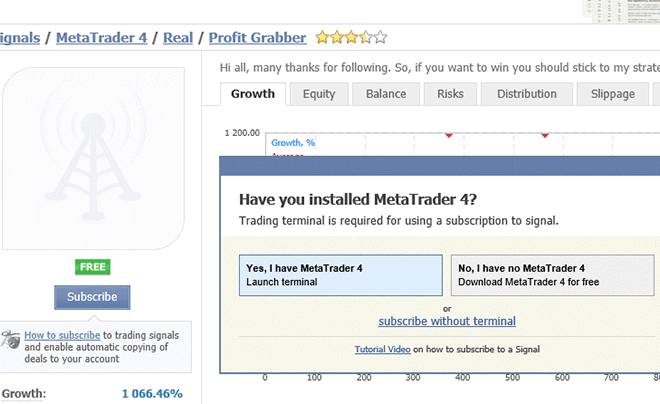
If this is the first time you have used Trading Signals in MetaTrader, you will have to configure your MetaTrader software. From your "Tools" menu, select "Options." Then click on the "Community" tab, enter your MT account number next to "Login" and your email address next to "E-mail." Then click "Register."

Now you can subscribe to the signal either directly from the trading terminal or on the MQL5.com site.

For more on how to subscribe to MetaTrader trading signals, visit https://www.mql5.com/en/articles/523.
From the “Home” tab of your ActTrader software, click on “FXApps.” This will launch a window which allows you to register for an FXApps account. Registering is free and instant, and will give you access to downloads for automated trading programs, indicators, and other scripts which integrate automatically with your ActTrader Software. Many of these Apps are free, some are available for a small fee.
For example, you can click on “Short-Tem Strategies” and then click on the text “Bollinger Strategy.” You then get more details of this strategy and how it works. If you want to test it on your Demo account, click “Free Download.”

To run the Strategy, select the “FXApps” tab on your ActTrader software, and click “Indicators and Strategies.” You will then see a list of all the FXApps you have downloaded. Select the one you want and click on the green capital “T” in to action bar across the top (“Test Strategy”):

You will then be presented with another window in which you can input Lot size and other variables, and can then click “Start Testing.”

All of these FXApps are available for Live Trading as well.