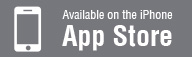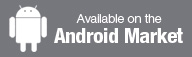GCI Livekonto Login
Melden Sie sich an um Forex, Aktien, Indizes, Gold, Silber, Crude Öl und Binäroptionen zu handeln
- Wenn Sie ein Problem haben oder technische Unterstützung benötigen, klicken Sie hier..
SCHRITT 1: SELEKTIEREN SIE IHREN KONTOTYP
ACTTRADER
ACCOUNT
METATRADER
ACCOUNT
STEP 2: HOW DO YOU WANT TO TRADE
Platform
Platform
Platform
To login and trade using the ICTS Forex desktop platform, please:
Note: Your firewall/antivirus might ask you for your confirmation before allowing the ICTS software to run. |
 |
To login and trade using the CFD/Share desktop platform, please:
Note: Your firewall/antivirus might ask you for your confirmation before allowing the CFD/Share software to run. |
 |
To login and trade using the Metatrader desktop platform, please:
Caution: Be sure to download MetaTrader 4 even if you have it on your computer. MetaTrader 4 needs to connect to GCI’s pricing and execution. By re-downloading the software, you are enabling this connection.
The MarketWatch window shows only some of the most popular trading products, but you can add additional products to trade: Just right-click on the MarketWatch window and select "Symbols". |
 |
To trade using the Web-based ICTS Forex, please:
To trade using your internet browser, you will need to have the "Java plugin" installed.
|
 |
To trade using the Web-based CFD/Share, please:
To trade using your internet browser, you will need to have the "Java plugin" installed.
|
 |
To trade using the Web-based Metatrader, please:
To trade using your internet browser, you will need to have the "Java plugin" installed.
|
 |
|
iPhone, iPad and iPod Touch users:
|
|
|
Other Smartphone user:
|
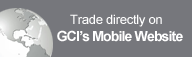 |
|
iPhone, iPad and iPod Touch users:
|
|
|
Other Smartphone user:
|
|
Metatrader 4 for IOS
|
|
|
Metatrader 4 for Android
|
|
|
Metatrader 4 for Blackberry
|
|
|
Metatrader 4 for Symbian OS
|
 |
|
Metatrader 4 for other Internet capable devices
|
Introducing-Broker

Bauen Sie ein lukratives Devisen- oder Aktienhandelsgeschäft auf
Folgen & Teilen
- © 2024 GCI Financial LLC. All rights reserved.
- Home
- Live-Konto eröffnen
- Kontakt mit GCI
- Haftungsausschluss